The Publior App provides teachers with useful quantitative and qualitative indicators for assessing student performance.
Tap Open lesson ![]() and find on the self the book or notebook you are interested in.
and find on the self the book or notebook you are interested in.
Tap the Students ![]() icon on the book:
icon on the book:
The list that appears displays information related to your students’ performance (on “free” and assigned assignments).
Sort the view e.g. display from lowest to highest performance of the last assignment and select the lowest-performing students to give them feedback.
Switch to Advanced View to see comparative indicators and detailed performance records.
Click here to view or print a detailed icon explanation table. (For teachers only)
Click on any student’s assignment title

You will be taken to the tab of the student but you will still have access to everyone’s performance.
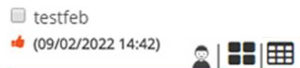
Tap on the Student ![]() icon to see a detailed record of the student’s performance by exercise within an assignment.
icon to see a detailed record of the student’s performance by exercise within an assignment.
Tap the Summary ![]() icon to view a summary table of all students’ performance in that assignment.
icon to view a summary table of all students’ performance in that assignment.
Tap the Detailed Table ![]() icon to explore a detailed table of all students’ performance in the same assignment.
icon to explore a detailed table of all students’ performance in the same assignment.